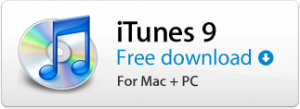If you have ever tried to move iTunes from one computer to another and at the same time change the drive or location where your store your music files – good luck! It is amazing to think that for such a sophisticated company as Apple there is no easy way to do this. Things get worse if you don’t let apple automatically rename files for you. There are a number of systems that are designed to restore from your iPod (e.g. MediaWidget and CopyTrans) however these also rename your files.
I have only used iTunes for a couple of years and before that had many years of using other systems where I chose a different file naming strategy to one provided by iTunes. The last thing I want to do when I recently upgraded my PC was to change all of the names.
After a lot of trial and error and with some less than fruitful web searches I came up with this approach that worked perfectly for me. It is from a PC running XP to a PC running Windows 7. It assumes that you have shared both the music and iTunes folders from your old PC to your new PC and have turned off iTunes on both PC’s.
- Copy your music folder from your old PC to your new PC. For me this was from:
\\oldmachine\c\My Music to F:\My Music. - Copy your old itunes directory from your old PC to your new PC. For me this was from:
\\oldmachine\c\My Music\iTunes to C:\Users\andy\Music\iTunes. - Empty the iTunes Library.itl by typing:
copy /Y nul “iTunes Library.itl” - Edit the “iTunes Music Library.xml” file by globally replacing the old location with the new location.
- Turn on iTunes on the new PC. It will complain about the .itl file being corrupted and rebuild from the .xml.
At the end of this process you should be back in business and your playlists, ratings, play counts, etc. should all be restored.